في هذه الصفحة
If you feel LinkedIn isn’t purposeful for you anymore, it is a good idea to delete your account. The best thing about LinkedIn is that you can delete your account temporarily or permanently, depending on your requirements. In this article, we will guide you through the exact process that you need to follow to delete your LinkedIn account.
Deleting your LinkedIn account temporarily
If you want to take a small break from the platform, you can temporarily deactivate your account. LinkedIn usually calls it a Hibernation period, and when you hibernate your account, your profile won’t be visible for your connections, and it won’t pop up in recommendations either.
However, if you wish to access the platform again, you just need to log in to the account just like you usually do, and voila, your account will be back.
You can hibernate your LinkedIn account via different devices, and we will show you how you can do it on each of those devices.
On desktop
Here is the step-by-step process of deleting your account via browser:
- Open your LinkedIn account on a browser of your choice.
- Now tap on your profile pic present on the right-hand side at the top.
- From the drop-down menu, click on Settings & Privacy.
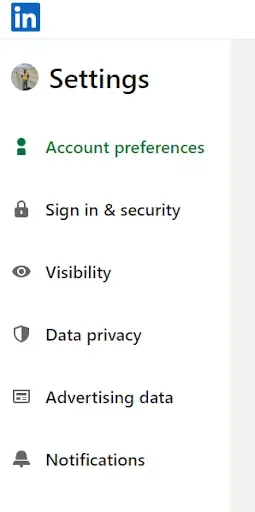
- In the Account Management section, click on “Hibernate account.”
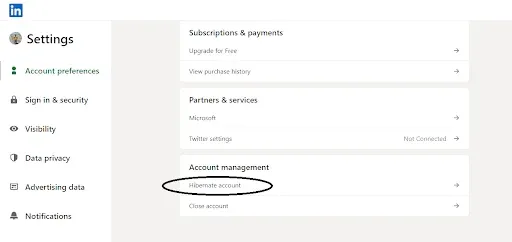
- Select the reason for temporarily hibernating your account and click on next.
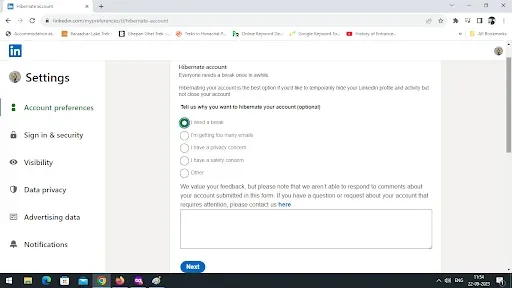
- Now enter your password and finalize the process.
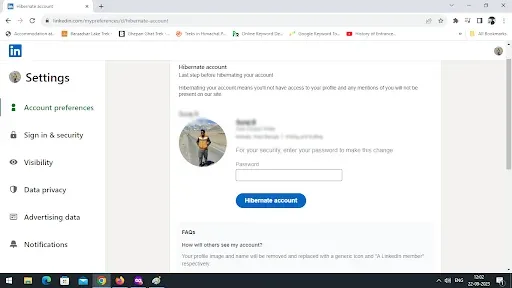
2. On Android
If you are using an Android phone and want to hibernate your LinkedIn account from that, then this step-by-step process will help you.
- Open the LinkedIn app on your phone.
- If you are already logged into it, then click on your profile picture present in the top left corner. If you haven’t, then log into the account first and tap on the profile picture.
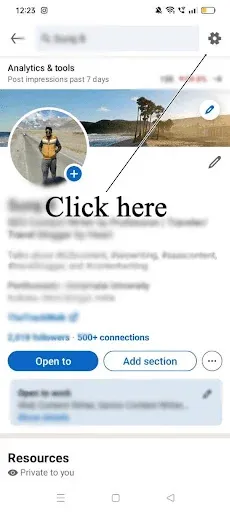
- In this menu, select Settings and go to Account Preferences.
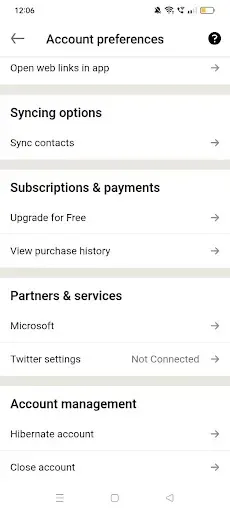
- As you scroll down, you will find the Hibernate account option.
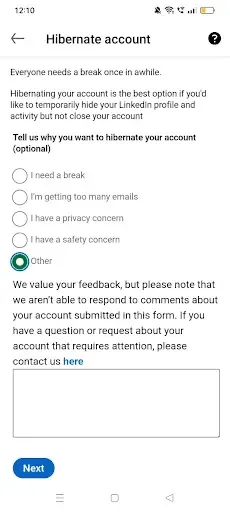
- Tap on it and choose a reason that you find appropriate. Now click next.
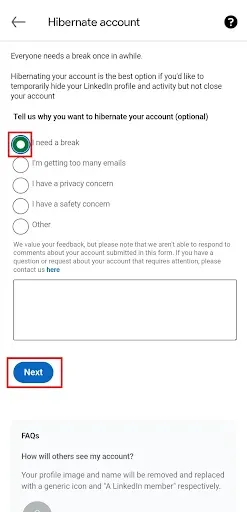
- Enter your password for verification purposes and tap on the Hibernate account.
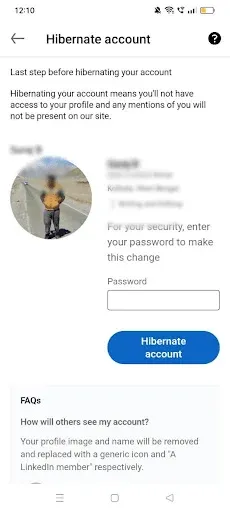
3. On iPhone
- Launch the LinkedIn app on your iphone and click on the profile option on top left side.
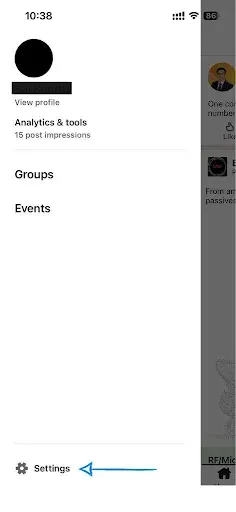
- Now go to Settings and click on Account Preferences.
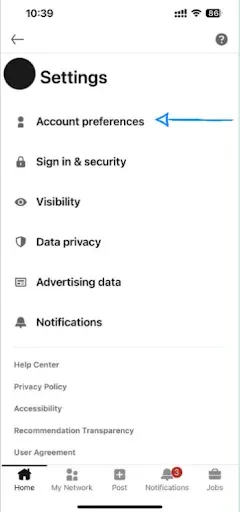
- Scroll down to find the Hibernate Account option there.
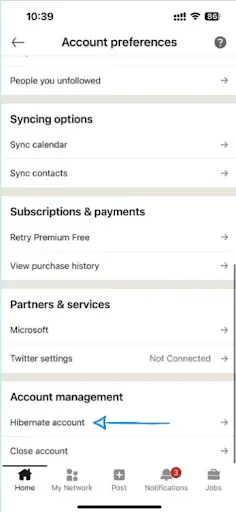
- Click on it and give a reason for hibernating the account.
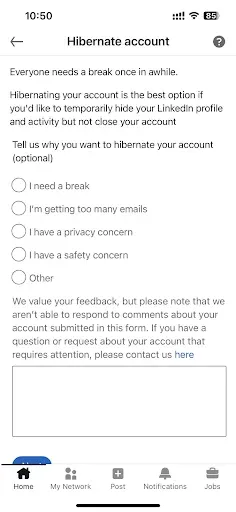
- Enter your password and tap on the Hibernate account.
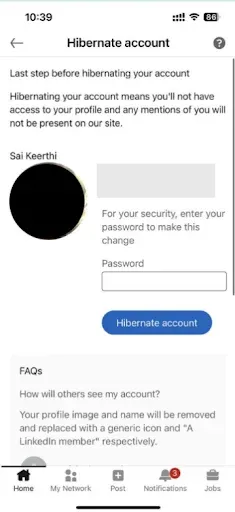
Deleting your LinkedIn account permanently
If you don’t want to access your LinkedIn account forever, then you can delete it permanently following these steps.
1. On desktop
- Login to your Linkedin account via any browser of your choice on the desktop.
- A drop-down will appear; click on Settings & Privacy.
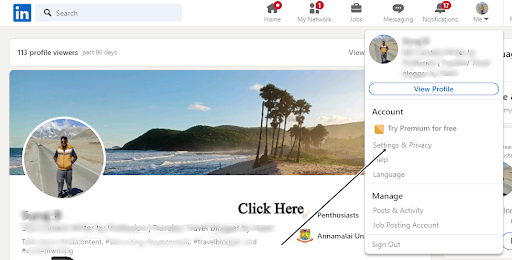
- Select the Account tab there, and a default Privacy page will open.
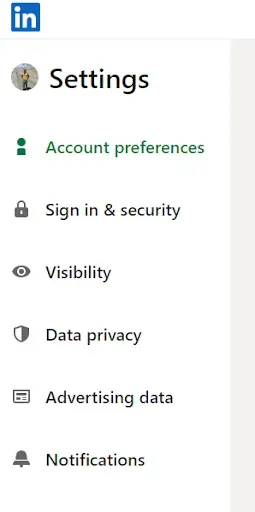
- Scroll down to find closing your LinkedIn account.
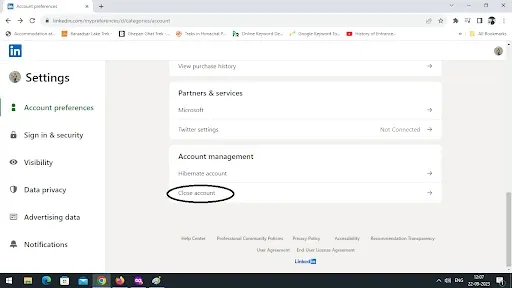
- Select the relevant reason and click on Next.
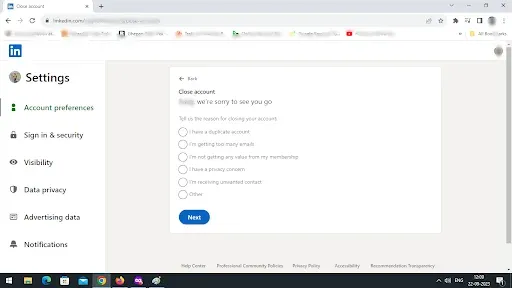
- Enter your password and select Close Account.
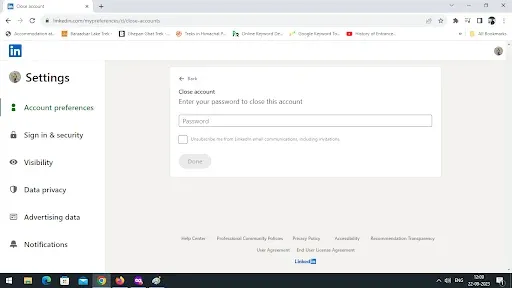
2. On Android
- Launch the LinkedIn app on your mobile and log in to it if you haven’t already.
- Once you do, the home page will pop up. Tap on your profile picture present on the top left side to access the side menu.
- Select the Settings option that is present at the bottom.
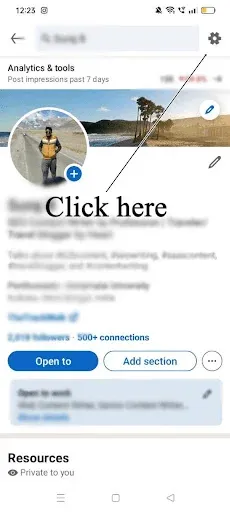
- Now select Account Preference.
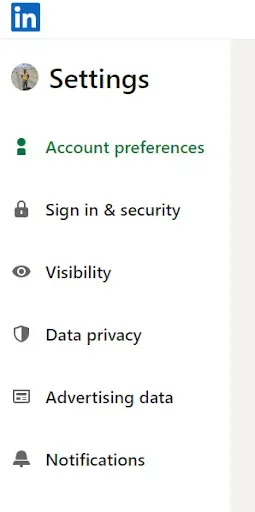
- Scroll down and tap on the Close Account option.

- On the next screen, select Continue and choose the reason why you are deleting your account.
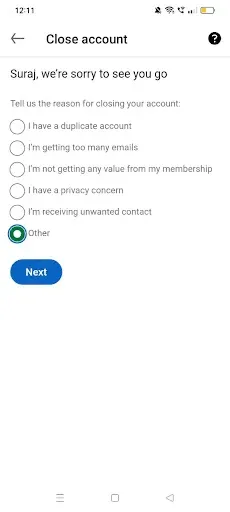
- Enter your password and click on done to close your LinkedIn account permanently.

3. On iPhone
- Open the LinkedIn app on your iPhone.
- Tap on your profile picture present on the top left side and select Settings.
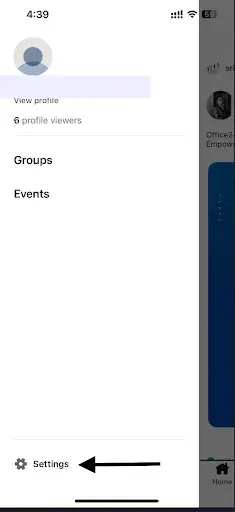
- Choose Account Preferences on the next page and scroll down to find Account Management.
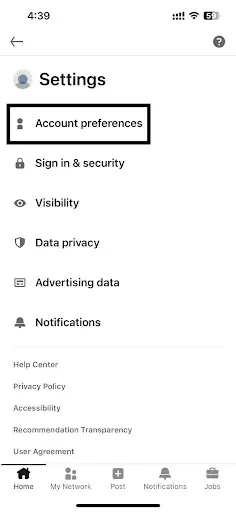
- Tap on the Close Account option.
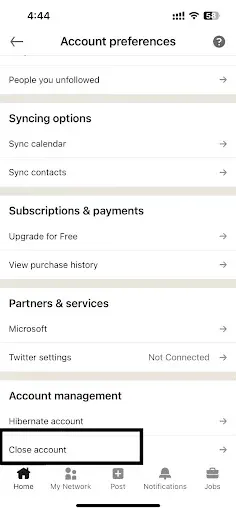
- Select the reason for closing your LinkedIn account, enter your password, and click on Done to complete the process.
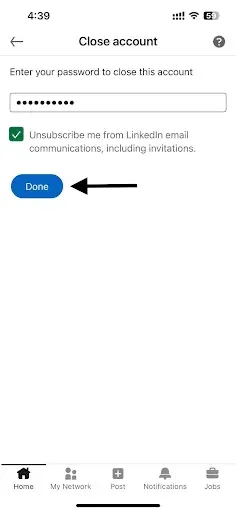
في المخص:
LinkedIn gives you the option to restore your account within 14 days of its deletion. Once that time period is over, your account will be deleted permanently. So, if you have any second thoughts about deleting your account, you can always restore it within the stipulated time frame. If you have any important data on LinkedIn that you don’t want to lose along with your account, you can back it up.




